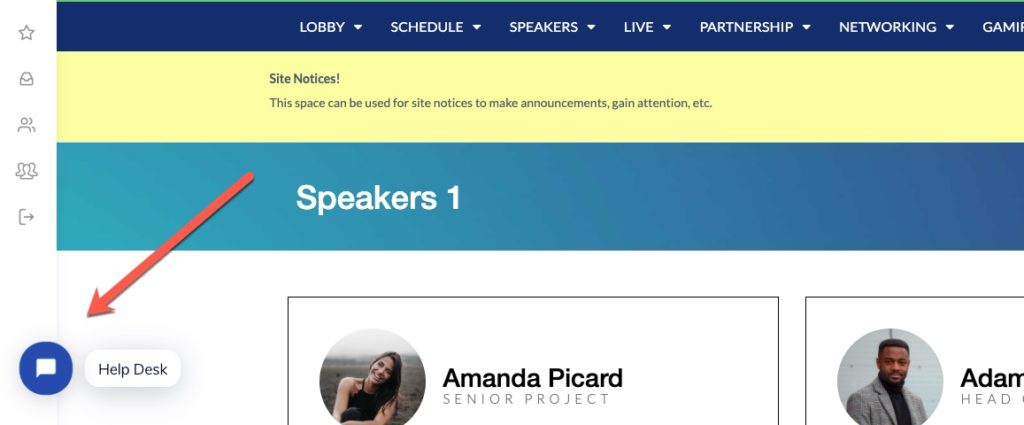Support
Video Test
If you can see and hear this video, you should be able to see the livestream(s) and other videos.
Recommended Internet Speed
The recommended download speed to view/consume online videos and streaming sessions in HD is 5 Mbps Download (Some references will state 1-4 Mbps for video conferencing, which is likely okay; 5 Mbps or greater will ensure the highest quality.) Anything more is great! Anything less and there is the chance of degraded quality/performance.
Testing Your Internet Speed
To test your internet speed, click here. Again, you should have at least 5 Mbps (download), while 10 or more is great!
Here is a good article that discusses different internet speeds and what to do and expect.
What If It’s Not Enough?
Other devices on your home network, such as other computers, phones, tables, smart TVs and other “smart” devices, all take up capacity on your network. Turn off or disable any/all unnecessary devices.
I’ve Turned Everything Off and Still Not Enough?
Try accessing from your mobile phone’s hotspot if you have one. Some cellular hotspots have very fast internet connections. Click here for an article with instructions to connect to a cellular hotspot.
Or, you can head down to your local coffee shop or similar who provides public WiFi. **NOTE – these public areas are not necessarily “secure,” so proceed at your own risk, especially if you or your company has guidelines about accessing the internet on public WiFi networks.
- Disconnect from Company VPN
- Use a non-work internet connection – even a personal phone hotspot will work.
- Use a non-work computer on a non-work internet connection. Including using a personal mobile or tablet device to view the content.
Video Player Muted
Depending on your browser or system/computer setup, an embedded video MAY start in a “Muted” state. See below on how to ensure the video is not muted.
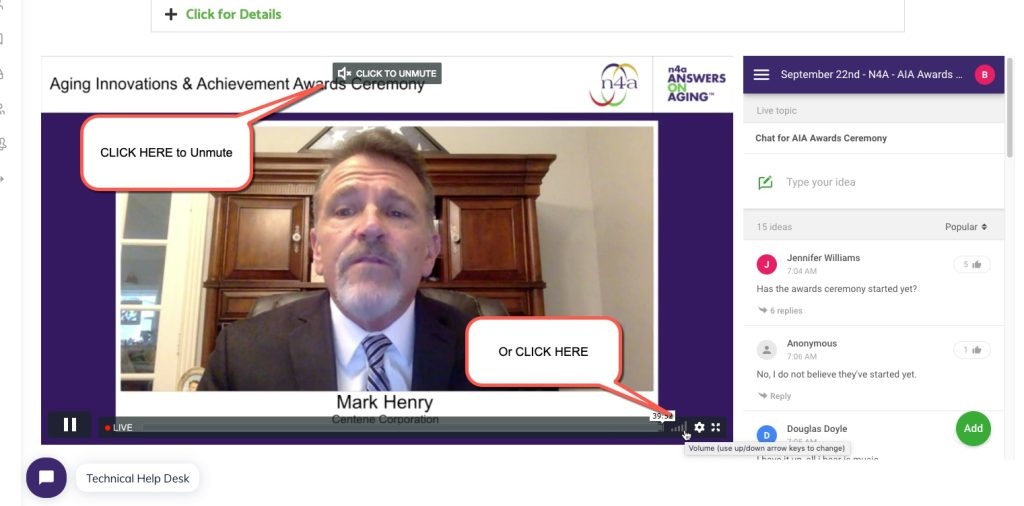
Browser Tab Mute
Many browsers such as Chrome will allow you to mute a tab. Ensure the tab is not muted.
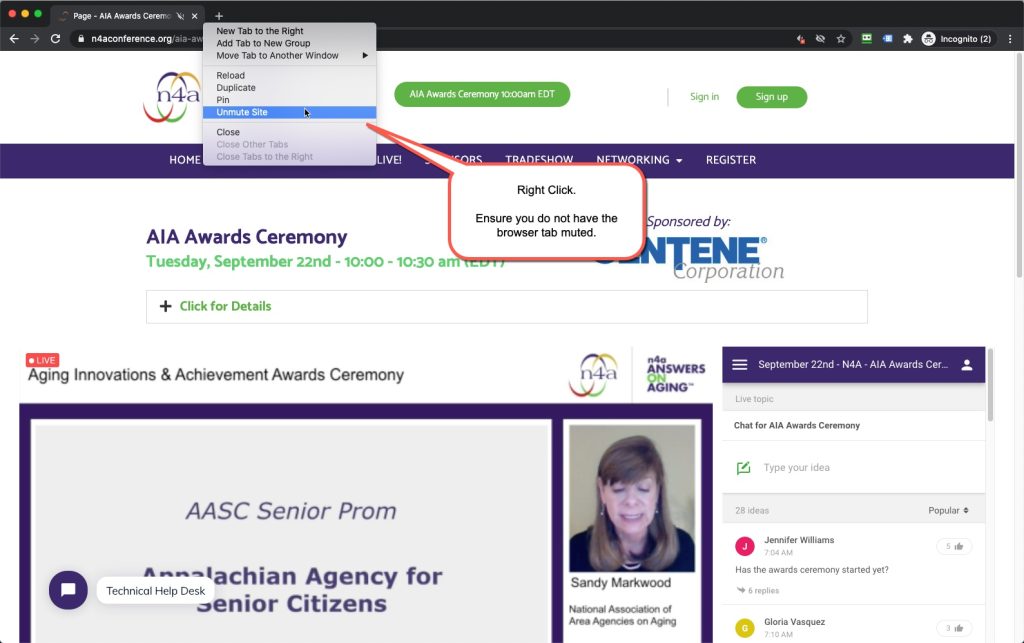
Please make sure to download and/or use one of these web browsers listed below. If you’re using an old, outdated version of Internet Explorer (IE), the live stream will not show on the screen.
- Chrome
- FireFox
- Microsoft Edge (for PCs)
- Safari (for Macs)
There may be times where things just simply don’t load or fully load. This can be attributed to many things – many relate to the loading and/or caching of web pages on your computer and web browser. Here are some steps to try:
1. Refresh your browser
Yes, sometimes a simple reload will do the trick. And yes, sometimes it takes 2 or 3 times.
- Press F5, or click the reload button.
2. Force Refresh Browser
This helps clear out some more saved settings and data.
- Chrome, Firefox, or Edge for Windows: Ctrl+F5 (If that doesn’t work, try Shift+F5 or Ctrl+Shift+R).
- Chrome or Firefox for Mac: Shift+⌘+R.
- Safari for Mac: There is no simple keyboard shortcut to force a hard refresh. Instead, press ⌘+Option+E to empty the cache, then hold down Shift and click Reload in the toolbar.
3. Incognito / Private Browser Window
Using an incognito or private browser is a very good way to check things. These browser so not save any cache, store any cookies, etc. when shut so you are always guaranteed a clean, fresh experience. Learn more here.
- Google Chrome: Incognito (Ctrl+Shift+n or ⌘+Shift+n for Mac)
- Mozilla Firefox: Private Browsing (Ctrl+Shift+p or ⌘+Shift+p for Mac)
- Microsoft Edge: -InPrivate Browsing (Ctrl+Shift+n or ⌘+Shift+p for Mac)
- Safari: Private Browsing (Command⌘+Shift+n)
- Opera: Private Tab / Private Window (Ctrl+Shift+n or ⌘+Shift+n for Mac)
NOTE: You will have to log back in since the nature of incognito windows do not save cookies or similar information.
4. Clear Browser Cache
5. Try a Different Browser.
Most computers have more than one browser installed. If not, it’s easy to try another one:
- Chrome
- FireFox
- Microsoft Edge (for PCs)
- Safari (for Macs)
Registration & Logging In
Upon successful registration, you will be automatically logged in and will remain logged in for up to 14 days unless you log out, clear your cookies, use a different browser, etc.
If you received an invitation to attend and registered your participation, you may use your provided login credentials on the Login page.
Cookies Error
If you are seeing a “cookies” error after attempting to login, you may already be logged in. (You will see your name in the upper right corner instead of the Sign In / Sign Up buttons)
Try clearing your cookies for the [event] website by following the directions for your specific browser here: https://www.lifewire.com/clear-cookies-for-one-site-4587347 When searching for cookies, search for [event].virtualbyvario.com or simply virtualbyvario.com
Trouble Signing In or Staying Logged In
The website uses “cookies” to keep you logged in. The site also uses different “caching” systems to help with performance. Both cookies and cache can cause issues signing in. If you are having issues logging in, try any/all of these steps:
- Before initiating an email login, CLEAR YOUR COOKIES.
- Try a different browser (Chrome, Safari, Edge, Firefox, etc.)*.
- Try an incognito/private window within your browser*.
- Try a different network / WiFi.
- CELL ONLY. One surefire way to test is to get on your smartphone, using CELLULAR data only. Do NOT connect to the same WiFi you were on earlier. Visit the site from cellular connection and try from your phone.
- CELLULAR > HOTSPOT. If the above CELL ONLY option is successful and if your phone has a hotspot feature, turn on the hotspot and connect your computer to the hotspot.
* If you are using a different window or browser, you will have to copy the full link from your credential email and then paste it into your browser. Do NOT simply click it from the email – it will open up the original browser that you are trying to avoid.
On a Work Network or VPN?
Some “work” computers, apps/browsers and networks are locked down by IT settings and/or security policies, etc. If you are using a work computer and/or are connected to a work network or VPN, you might need to reach out to your IT department to see if they can assist.
Depending on the build and specifications of your platform, you may have the ability to reset your password. This is done by entering your email address on the password reset screen, which you can access from the login screen.
https://impactforum.navysealfoundation.org/login/?action=lostpassword
The platform sends you an email, so you must have access to your email that is assigned to your account (or which you signed up with)
Didn’t receive your password reset email?
There are a few layers and levels of email filtering.
- Individual Account / Program / App – Gmail, Outlook, MacMail, etc. You usually have control over this. There might be settings to review (such as whitelists, etc.) This is also your spam/junk box so be sure to check there.
- Mail Server – Google, Yahoo, Your IT Department – you as an individual likely do not have control over this level. This is the “front door of your building”
- Top level ISP / Backbone – This is the “highway”. No one at our level, or even your IT department, has much control over these, but it’s rare that legitimate email gets blocked at this level but it can happen.
Some items to check (in this order)
- Check your Spam/Junk Folder.
- Check any other “folders” such as Notifications, Updates, Promotions, etc.
- Add “noreply@xxxxx.virtualbyvario.com” or “virtualbyvario.com” or “customplatformdomainname.com” as a “safe sender” and then try again.
- Spam / Filtering could also be done at the Server level, meaning your server received the email (aka The mailman was allowed into the building’s front door), but the email was never delivered to the recipient’s email account (aka the mailman wasn’t allowed to proceed down the hallway to your office). Contact the IT department in this case.
Contact Us
We provide email support leading up to the event, and live operator chat support during the event. Choose the applicable option below.Before the Event (Email)
"*" indicates required fields
During the Event (Chat)
Beginning 1-2 hours prior and throughout the event, there will be a Live Tech Support Chat Widget in the bottom left hand corner with representatives on hand to assist. Simply click on the bubble to start a chat.